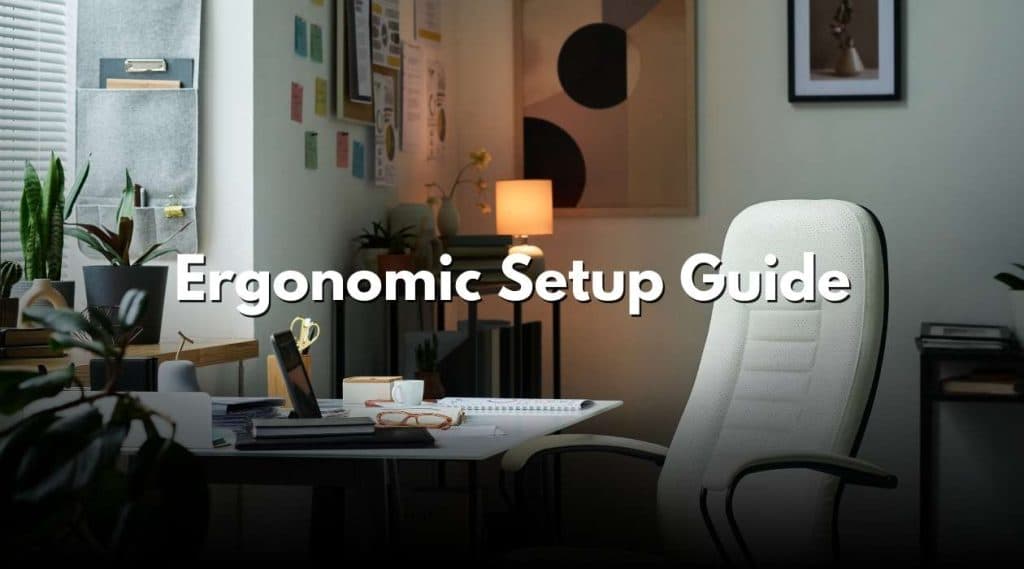
Ergonomic Setup Guide: Optimize Comfort & Productivity
BestPickDeals
Table of Contents
Ergonomic Setup Guide: Create a Comfortable Workspace
The ergonomic setup guide below starts with the essentials you need to transform your desk into a comfortable, healthy, and productivity-boosting workspace. Whether you’re setting up a home office or upgrading a corporate workstation, small adjustments in posture, furniture, and accessories can make a big difference in comfort, performance, and long-term health.
This article walks through step-by-step setup advice, top categories to prioritize, and specific selection tips to help you build an ergonomic workstation that fits your body and work habits. We emphasize practical, actionable steps and link to authoritative sources so you can make smart purchases and adjustments with confidence.
As an Amazon Associate, we earn from qualifying purchases.
Quick Picks
- Ergonomic Chairs — Prioritize adjustable lumbar support and seat depth for sustained comfort.
- Standing Desks — Choose a height-adjustable desk with a stable frame and smooth motorized lift.
- Monitor Arms & Stands — Position screens at eye level and distance to reduce neck strain.
Step-By-Step Ergonomic Setup Checklist
Follow this checklist to set up a workstation that reduces strain and improves posture. Read each step, make adjustments slowly, and test comfort over the course of a workday. Save or print this checklist as you shop and configure your space.
- Chair Setup: Adjust seat height so feet are flat on the floor and knees are about level with hips. Set lumbar support to match the natural curve of your lower back. If the seat depth is adjustable, maintain 2–4 inches between the back of your knees and the seat edge.
- Desk Height: Your elbows should be about 90–100 degrees when typing with shoulders relaxed. For most people, this means a desk height allowing forearms parallel to the floor while typing.
- Monitor Position: Place the top of the screen at or slightly below eye level and about an arm’s length away (20–30 inches). For multiple monitors, align the primary monitor directly in front of you.
- Keyboard & Mouse: Keep both devices close enough that your elbows remain near your sides. A negative-tilt keyboard tray can reduce wrist extension; consider an ergonomic mouse to encourage a neutral wrist position.
- Foot Support: If your feet don’t rest flat, use a footrest. This helps maintain hip and lower-back alignment over long sitting periods.
- Lighting & Glare: Position monitors perpendicular to windows to reduce glare. Use task lighting to avoid leaning forward or squinting.
- Movement & Breaks: Stand or walk briefly every 30–60 minutes. Incorporate micro-breaks to stretch neck, shoulders, wrists, and back.
For a printable version, see our quick setup PDF on the office ergonomics resource page: Printable Ergonomic Setup Checklist.
Ergonomic Setup Guide: Accessories To Consider
Accessible accessories can be the difference between a “good enough” desk and a truly ergonomic workstation. Below are common additions that offer measurable comfort improvements. Each accessory is useful in specific contexts — consider them as modular upgrades.
- Monitor Arm: Frees up desk space and lets you position the screen at the ideal height and angle. Useful for multi-monitor setups and hot-desking environments. See detailed monitor-arm buying tips on our monitor arms guide.
- Adjustable Keyboard Tray: Helps set ideal keyboard angle and height independently of desk surface. Look for tilt and height adjustments and easy glide mechanisms.
- Footrest: Provides support for shorter users and promotes circulation during extended sitting sessions. Choose adjustable height and non-slip surfaces.
- Anti-Fatigue Mat: If you use a standing desk, a cushioned mat reduces foot and lower-back fatigue. Pair with supportive shoes for best results.
- Document Holder: Keeps reference materials at the same height and distance as your monitor to reduce neck movements.
- Task Lighting: Provides focused light without causing screen glare. Consider color temperature (3000–4000K) for natural-looking light.
For product comparisons and user reviews of these accessories, visit our category pages: Monitor Arms, Keyboard Trays, and Office Accessories.
What to Consider When Buying
Adjustability And Fit
Choose furniture and accessories that prioritize adjustability. A chair should allow seat height, armrest height, lumbar position, and tilt tension changes. Standing desks should offer wide height ranges and smooth operation. Adjustability lets multiple users share a station and ensures alignment with your unique body dimensions. When testing products in-store or via returns-friendly online sellers, verify that adjustments are easy to make and stay locked in place under load.
Build Quality And Materials
Look for durable frames, breathable upholstery, and reliable lift mechanisms. High-quality materials often cost more up front but save money over the long run by reducing replacement frequency and maintaining comfort. Check manufacturer warranty terms, and prefer brands that offer multi-year coverage on mechanical components.
Desk And Room Compatibility
Measure your workspace before purchasing. A popular sit-stand desk may have an excellent height range but a wide footprint that doesn’t fit a small office. Consider cable management, power availability for motorized desks, and clearance for monitor arms and storage. If you plan to integrate smart heating or cooling devices (e.g., Nest or Ecobee) to optimize the environment, verify that routing and placement won’t interfere with your ergonomic layout.
Ergonomic Certifications And Research Backing
Certifications like BIFMA or recommendations from occupational health bodies provide additional credibility. According to the U.S. Department of Energy, small environmental improvements can compound with ergonomic changes to improve comfort and energy efficiency. Occupational safety authorities like OSHA and NIOSH publish guidance on posture and workplace layout that can inform product choices and setup decisions.
Return Policy And Trial Periods
Comfort is subjective—so trial periods and generous return policies are valuable. Choose retailers or manufacturers that allow at least a 30-day break-in period. Keep packaging and understand the return window before heavy assembly; this reduces the friction of testing a chair or mat at home.
Frequently Asked Questions
How do I set up an ergonomic workspace from scratch?
Start by positioning your chair so your feet rest flat and knees are level with hips. Set desk height so your elbows form a 90-degree angle while typing with shoulders relaxed. Place the top of your monitor at or slightly below eye level and an arm’s length away. Use accessories like a footrest, monitor arm, or keyboard tray to fine-tune positions. Finally, schedule short standing or movement breaks every 30–60 minutes to reduce static strain. For a step-by-step, follow our checklist above and print the printable checklist.
Are standing desks better for ergonomics?
Standing desks can reduce sedentary time and help vary posture throughout the day, but they’re not inherently more ergonomic if used incorrectly. Alternating between sitting and standing every 30–60 minutes is generally recommended. Pair standing desks with an anti-fatigue mat and adjustable monitor/keyboard positions to maintain neutral wrists and neck posture. If you’re considering a motorized sit-stand desk, check the lift range and noise level to ensure it fits your body and work environment.
What chair features are most important?
Prioritize adjustable lumbar support, seat height, seat depth, and armrest adjustability. Tilt tension and a reclining mechanism with lock options help you change posture throughout the day. Breathable upholstery and a stable base with quality casters improve comfort and mobility. Try chairs in person if possible and confirm the return policy for at-home testing. See our ergonomic chairs category for deeper guides.
How can I reduce eye strain at my desk?
Position monitors at the proper distance (about an arm’s length) and top of screen at or slightly below eye level. Reduce glare by angling screens and using blinds or indirect lighting. Adjust monitor brightness and color temperature to match ambient lighting. Use the 20-20-20 rule: every 20 minutes, look at something 20 feet away for 20 seconds. If you experience persistent eye discomfort, consult an eye care professional.
Are ergonomic accessories worth the investment?
Accessories like monitor arms, keyboard trays, and quality mice can significantly improve posture and reduce strain for many users. They’re often cost-effective investments because they allow precise positioning of input devices and displays. Evaluate accessories based on adjustability, build quality, and compatibility with your workstation. Read reviews, verify weight ratings for monitor arms, and choose products with solid warranties when possible.
Additional Tips For Sustained Comfort
Ergonomics is an ongoing habit, not a one-time purchase. Here are practical behaviors that amplify the benefits of a well-designed setup:
- Micro-movements: Perform minute stretches at your desk—neck rolls, shoulder shrugs, and wrist stretches—every hour.
- Alternate tasks: Stand for phone calls or walk while reading to break up static postures.
- Customize lighting and temperature: Comfortable environmental conditions reduce fidgeting and postural strain. If integrating smart thermostats or environmental controls, consult manufacturer documentation at Nest, Ecobee, Honeywell, or Emerson for installation guidance.
- Ergonomic training: Short tutorials or an occupational therapist consultation can help set up workstations for high-risk tasks or users with pre-existing conditions.
Conclusion
Use this ergonomic setup guide as a framework to evaluate your workspace and make incremental improvements. Prioritize adjustability, test components when possible, and remember that movement and regular breaks are as important as furniture choices. If you purchase gear, pick items with trial windows and solid warranties so you can find the right fit without risk. Our internal resources and category pages will help you compare specific products when you’re ready to buy.